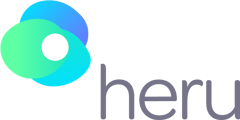This video will summarize how to power on the HMD, and give quick tips on identifying battery levels.
Transcript:
In this video, we will be covering how to turn on and take care of your device.
To turn on the device, start by holding down the button on the Lightpack for 5 seconds. At this point, hold down the home button on the controller until you feel a vibration.
Next, you will see the Habitat Introduction screen. Using the trigger, click "Tap to continue", then enter the passcode when prompted by holding the controller in front of your face and pointing it toward the screen until you see the blue lazer.
Following that, you will see the home screen with the Heru app. Using the trigger on the controller, select Heru. You will then see the Heru hub welcome screen. Using the bumper, select "Let's get started."
It is important to make sure your headset and controller are charged in-between tests. If you have the docking station, just place each unit into their respective slots.
Here's a quick tip: to check the battery life of each device, simply swipe your finger across the home button on the external computer. The LED status indicator will display the battery level. Green on the LED means your battery is greater than 70 percent charge. Yellow means it's between 70 & 50 percent. Orange means it's between 50 and 10 percent. Red means it's between 10 and 0 percent charged. It is not recommended to start any exam if the LED status indicator is red.