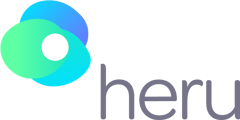This video will cover how to use the various functions of the Heru Portal.
Transcript:
In this video, we will be covering how to use the Heru portal.
To start, the Heru portal is supported on the following web browsers: Google Chrome and Microsoft Edge.
There are 7 tabs on the portal including: my account, appointments, patients, devices, FAQs, Account setting, and my profile. We will walk through some of the features of these tabs.
The “my account” tab allows administrators to enter office information such as hours of operation, register devices, and customize default test settings and account contacts.
The “appointments” tab shows all tests scheduled and provides access to previous appointments.
Quick Tip! You can schedule appointments in advance or create one just before you administer a test.
The “patients” tab allows you to create, edit, or delete patient profiles while also providing an alternative shortcut for creating appointments.
The “devices” tab shows all devices associated with your clinic and allows you to rename and delete devices as well. You will want to make sure you are selecting the correct device when you administer a test.
The “FAQs” tab includes our frequently asked questions.
The “Account settings” tab allows administrators to change password strength and expiration.
Lastly, the “My profile” tab is where you can find your contact details and the option to change your username and password.
A few more portal features include the ability to toggle between light or dark viewing options using the light theme button. Alongside the light theme button, you can find notifications, Heru contact info, and the log out option.