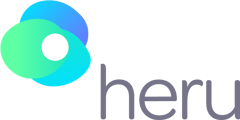This video will demonstrate how to start a visual test with the HMD, using the Heru portal.
Transcript:
In this video, we will cover how to start and pause a test. Begin by logging onto the Heru portal.
To start a test, click on the "patients" tab. From here, you can create a patient profile or select an existing patient.
After a patient is selected, scroll down, and select “New Appointment”. Next, fill out the appointment details, medical information, and lastly, select the appropriate visual field test strategy.
If you are performing a suprathreshold screening exam, you, as the provider, have the option to select Heru AutoWorkflow™. This unique features enables the application to proceed with a full threshold test if a defect is detected.
To begin the test, select the registered device from within the portal, and click “start”.
From here, the patient will be guided through the test with the help of the Heru Guide.
There are two ways to pause and unpause testing. The first is for the patient to press the bumper for 4 seconds. The second way is through the portal’s pause button on the Exam View.
Here’s a quick tip! When preparing the patient to take the visual field test, remind the patient that it is ok if there are moments they don’t see the stimuli, that is part of the test.