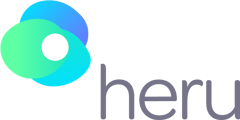Sometimes if you're encountering issues with our Portal and are using Google Chrome, you may need to clear the website cache before proceeding. This article will show you how to do so.
1. Click the 3 dots in the top right of the window, then click "Settings."
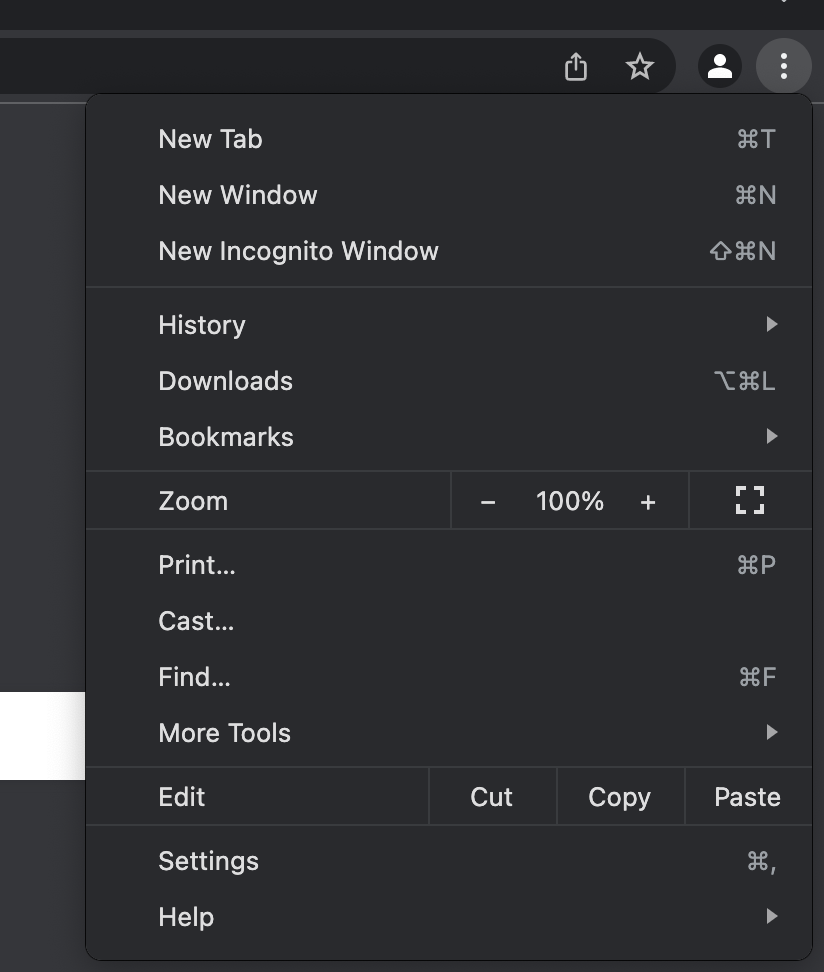
2. At the top, search for "Cache" then click the first option "Clear browsing data."
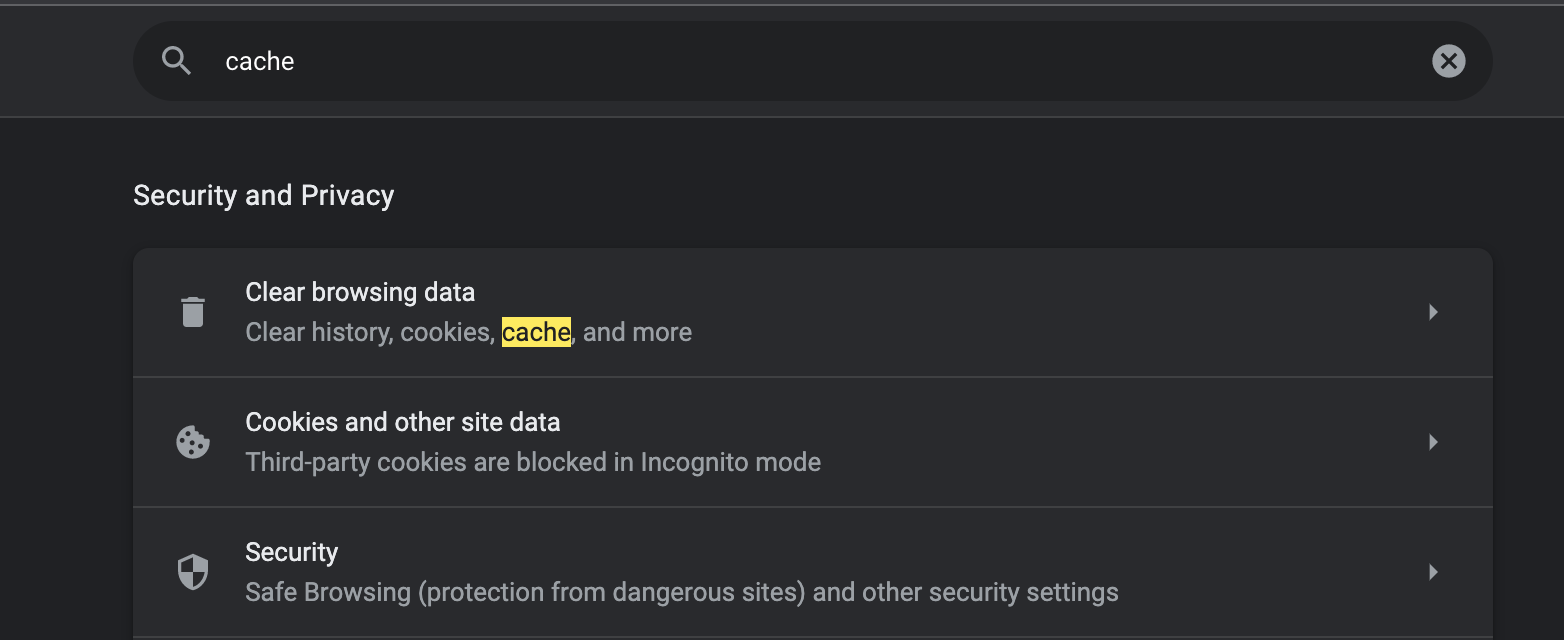
3. In the window that pops up, set the time range to "All Time", uncheck the first option for browsing history, and leave the other two options checked.
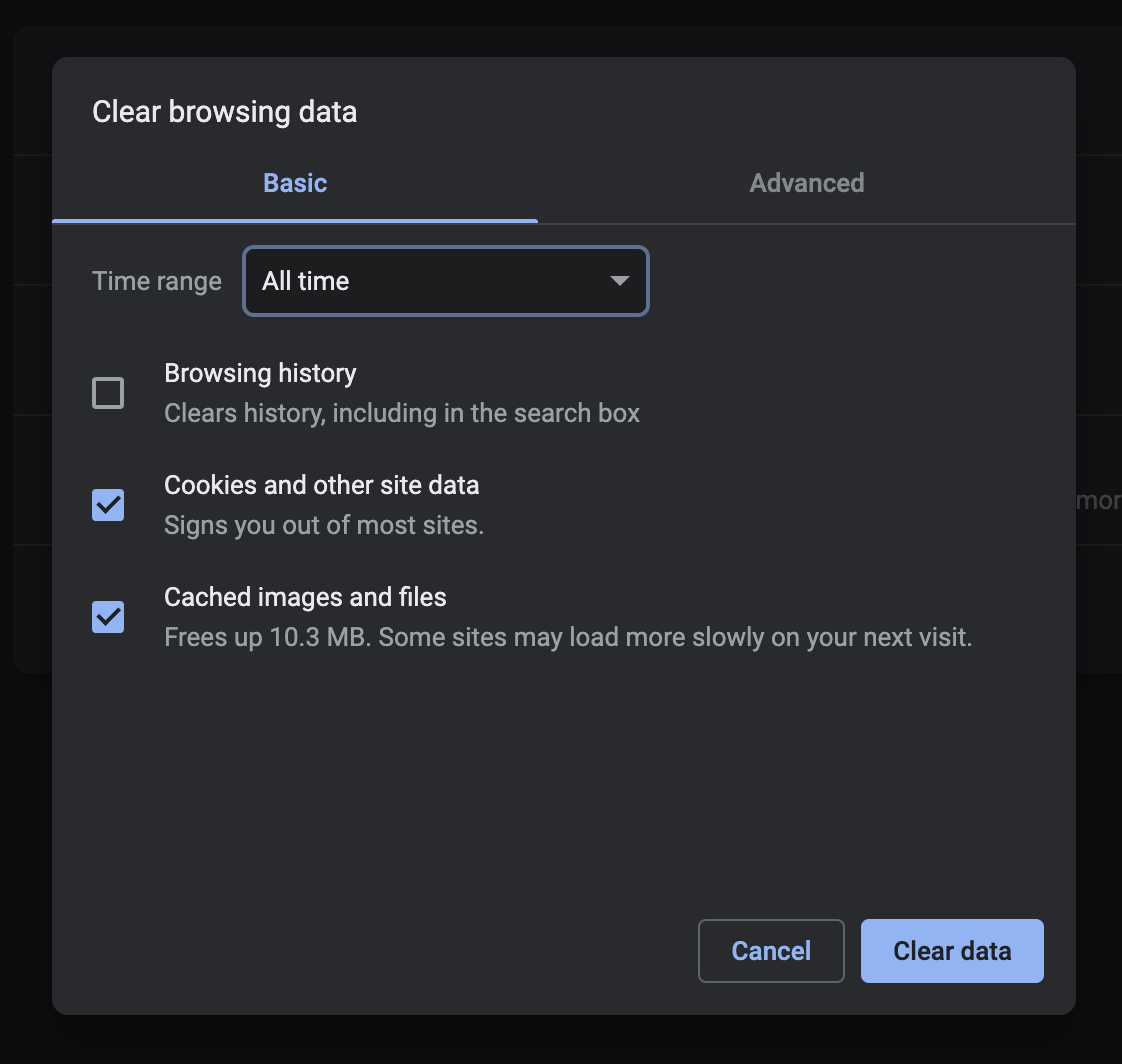
4. Hit "Clear data", and restart Chrome. That's it! If you've been having issues accessing the Portal, trying these steps will help if you are using this particular browser.