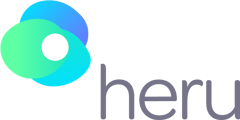This guide walks through how to connect a controller. You know that a controller is powered on but not connected when there is a blinking blue light on the face of the controller AND you are not able to hear feedback sounds when you pull the trigger.
Before you Begin
- Always check the batteries in the controller first, especially if you do not see any LED indicators on the controller.
- If the blue LED indicator light is blinking but the device is not responding, you're in the right place.
- You want to make sure the headset is charged to at least 50% and powered on when you begin the steps.
- Ensure that you have the correct controller and that the controller you are trying to connect is not connected to another device.
- If you are intentionally moving a controller from one headset to another, you may proceed, but understand that this controller will forget the other headset and will need to be re-paired if you want to use them together again.
NOTE: You will have to use the buttons on the RIGHT side of the headset to navigate the following menus. The headset is defaulted to Gaze selection (look at something until the circle completes to select that item) in the Quick Access Menu, but will require button presses once you select your first menu option
The following is the Button Layout. "Home" switches between the heru App and the Quick Access Menu. "Select" allows you to select, or click on, the choice that the cursor, white dot, is hovering over. The cursor is in the center of the screen once in the Quick Access Menu, and is moved by turning your head.
![]()
Reconnecting the Controller
- Put on the headset, then press the Home button. You should see the screen go blank for a second, then a pulsing white circle will indicate that the device is processing. Next the ArborXR logo should appear with a loading bar and %. Finally the device will open the Quick Access Menu. The terrain in the 3D world may take a second to fully render before continuing.
- You will want to be mindful of how long you look at any particular thing so you don't accidentally click on it. Try to keep your face pointed at unselectable items. Then, hover over the "Controller" menu option seen to the left, 3rd from the bottom. Remain there until the circle completes and it opens a window in front of the Quick Access Menu.
- In the Controller pane, hover over the information marker below the Right-hand controller. Use the "Select", or CENTER, button on the side of the headset to open the info card.
- At the top of this card, in red text, it will say, "Unpair Controller". Hover over this text and press the "Select" button. Wait a moment, the device will open the Heru app.
- Once the heru app has loaded, take off the headset and set the controller up to prepare it for pairing.
- Ensure that the controller is on by checking for the blinking blue indicator.
- If it is not on, press the Home button to turn it on.
- Once the controller is on, hold the trigger and Home button at the same time for 6+ seconds until the controller vibrates and the indicator light begins flashing between Red and Blue.
- Then set the controller down in an easily accessible location.
- Ensure that the controller is on by checking for the blinking blue indicator.
- Return to the headset ensuring that the Heru app is still running, you should hear the birds chirping. Then, navigate to the Quick Access Menu again by pressing the Home, or bottom button on the side of the headset, and allowing it to load the same way as before.
- Again, select the controller settings tab, 3rd from the bottom, using your gaze to complete the circle.
- Once the Controller window has opened again, click "Pair" where the information icon used to be. The controller should pair automatically.
If the controller remains unresponsive
- If the controller does not automatically pair and appear, you may be faced with the Heru app again. This is expected, please repeat steps 5 through 8, ensuring that the controller is still in pairing mode, flashing Red and Blue before you select "Pair".
- If the controller has no indicator light, try a new set of batteries and ensure that they are installed correctly.
- If the controller has a solid blue indicator, it is connected. Press the home button on the controller to verify.
- Another way to verify that the controller is connected is to ensure the volume on the headset is turned up using the rockerbar on the lower left hand side of the headset. Press on the right side of the rocker bar to increase the volume, then listen for controller feedback sounds when pressing any button other than the home button.
- If the controller has a solid blue indicator but is not responding to this headset it may be connected to another headset. Refer to before you begin note on switching from one to another. If you intend to switch them, try again by following steps 5 through 8 again, ensuring pairing mode, flashing Red and Blue, is enabled when trying to pair.
Returning to Testing
The controller is paired and you are ready to begin testing again. To return to the heru app, press the Home button on the controller or side of headset. For good measure, we recommend rebooting the headset by holding the power button for 7-10 seconds. Once the headset reboots, ensure that the controller is on and that you can now hear the controller feedback sounds when you press the trigger or any botton other than the Home button. Happy testing!