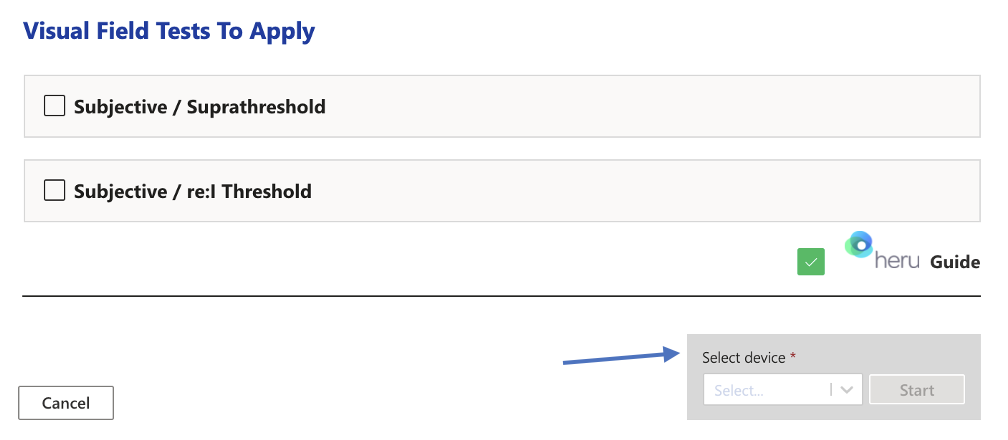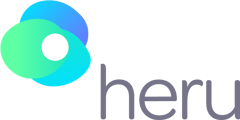This article will walk you through adding a new patient and creating an appointment in your Heru portal.
1. Click on “Patients” on the left side bar.
2. Click on “Create Patient”.
3. The Patient Detail page will open. Enter your patient's details and click “Save Patient”.
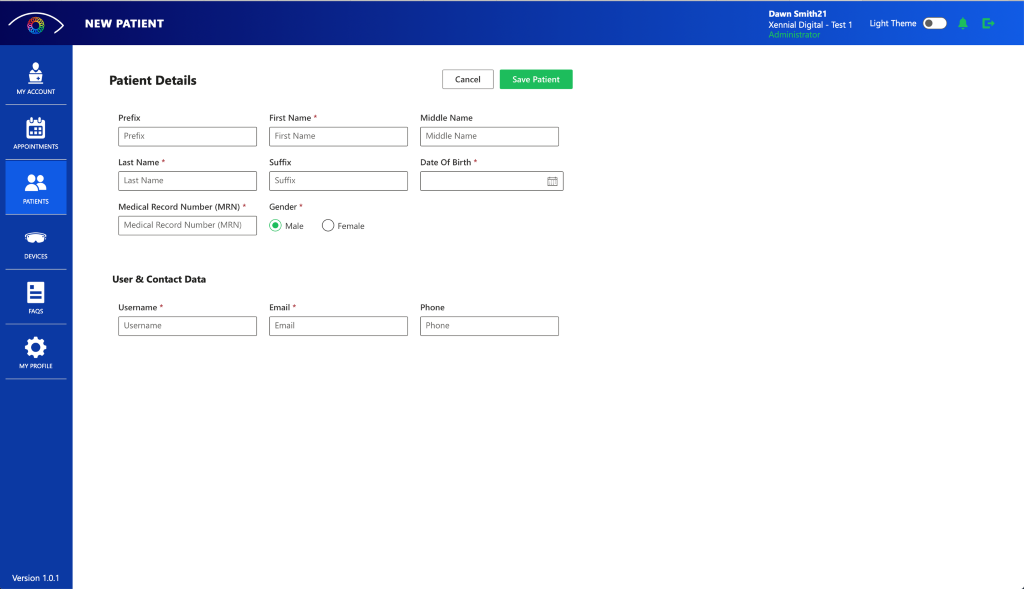
4. To create an appointment, start by clicking on “New Appointment” at the bottom of the patient's page, under "Appointments".
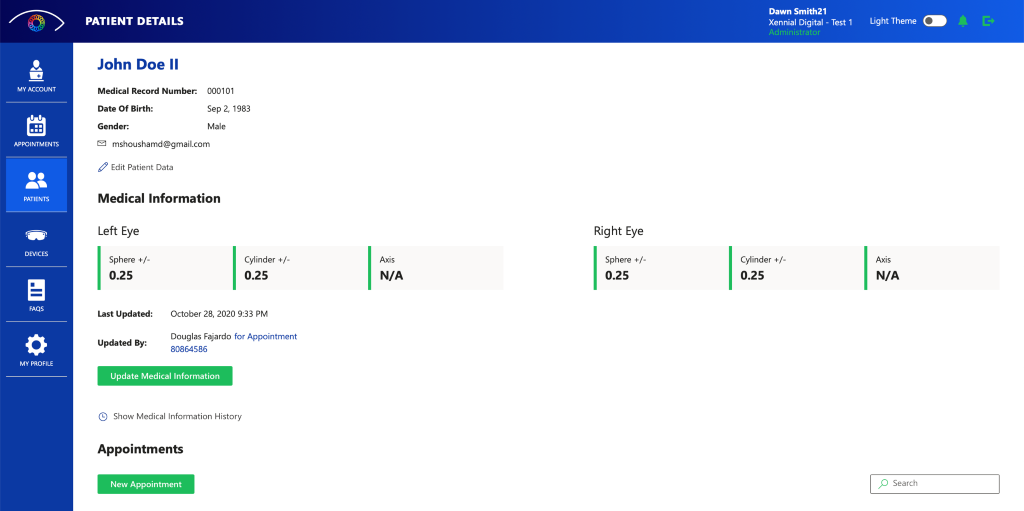
5. Complete the "Patient Information" section and confirm accuracy. Select the physician/technician who will be conducting the exam under "Appointment Details", and schedule the exam for now or at a later date, if need be. Fill in the patient's medical information as needed.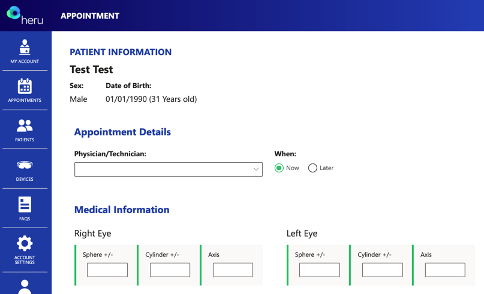
6. Select test option under “Visual Field Tests To Apply.”
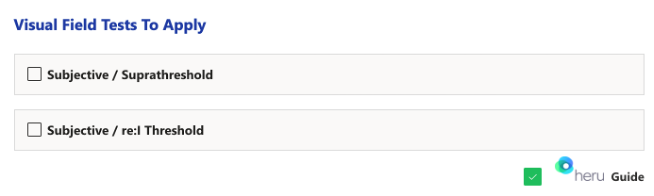
By selecting AutoWorkflow, this will enable a suprathreshold test to seamlessly proceed directly into an RE: I Threshold if a certain number of stimuli are missed without having to create another appointment. This option can be selected when creating an appointment under “Subjective/Suprathreshold”.
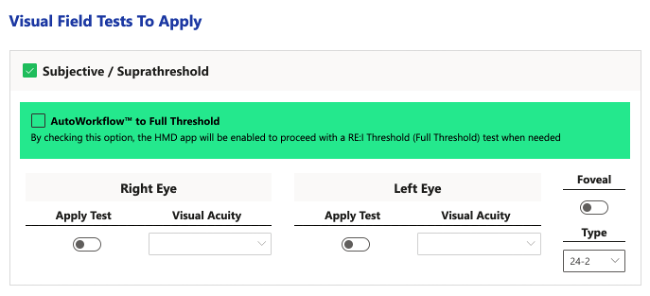
8. Select available device from dropdown menu or type device label code into search field on the right upper side of the screen.