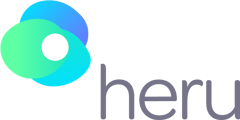This article will explain how to troubleshoot and avoid an unresponsive device error (black screen).
📃Here are some things to consider:
|
Were the room lights powered on when you turned on the headset? |
If not ⇒ power on the device in a bright room away from a white wall. ❗ Starting up the device in a dimly lit room or while facing a blank white wall, causes the headset to malfunction. |
| Did the patient see the Heru screen with 4 blue corners when they first put the headset on? | If not ⇒ press the power button on the lightpack to wake it from sleep and press the 'Home' button on the controller to re-center the screen. ❗Confirm the controller is powered on (there should be an illuminated LED light around the touchpad). |
|
Was the black screen error experienced in the middle of an exam? |
If yes ⇒ contact Heru Support to submit a ticket for further troubleshooting. Also, do the following:
|
|
Is the device stored away from other objects/instruments in between patient exams? |
If not ⇒ place the headset facing an open area of the room to avoid obstructing sensors. ❗ Placing the headset too close to other objects between exams will obstruct the sensors and cause the headset to malfunction. |
| Does your headset have a mapped space of your exam room? | If not ⇒ contact the Heru support team to assist with creating a spatial map of your exam room on your headset. |
| Are you still having issues? |
Please contact Heru Support: Hours: 8:00 AM - 5:00 PM EST Phone: 1 844 SEE-HERU Email: Support@seeheru.com |
⚠️Tips To Avoid An Unresponsive Device Error:
- Power on the device in a bright room away from blank white walls.
- Check the light shield to confirm none of the sensors on the front of the headset are blocked.
- When storing the device, remember to keep the sensors clear of any obstructions