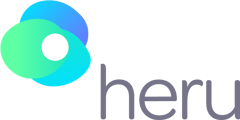Your device will only appear as "Available" after you've powered on the headset and opened the Heru re:Vive app.
In order to select your device, you need to let the computer know that your headset is ready to begin the exam. In order to do so, you have to make sure the Heru re:Vive app is running on your MagicLeap Device.
This image shows the device registered in the portal as "Offline".
Your Magic Leap device, the "4 Corners screen" should be displayed. If you are receiving a System Error Message, please check your Wi-Fi settings to ensure you are connected to the internet. Once confirmed you are connected to Wi-Fi, close the app and try again. 
You should now be able to select your device.