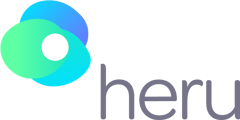There could be multiple reasons as to why you are getting a black screen. Here are the causes and resolutions.
Black screen issues:
- Always make sure the Headset is positioned on properly, and stay aware of the HMD and Light-Shield positioning while testing. You want to always make sure the headset is seated properly and the Light-Shield isn't folded inwards and/or blocking any of the front sensors or internal sensors.
- If the Light-Shield is properly positioned, it could mean the patient didn’t hear the prompt that tells them to rest their eyes and press the button to continue so they didn’t press the bumper button to move the test forward, or they could have held the bumper button for too long and accidentally paused the exam.
Head positioning may also contribute to the device screens turning dark:
During startup, always map your environment.
Mapping your environment should be done with the light shield OFF, and takes about 3 min per room. Every room in your practice where the Heru headset is being used should be mapped.
Ideally, rooms should have multiple high-contrast points near the edges or corners of rooms. Pictures work great (see image below)..png?width=421&name=MicrosoftTeams-image%20(8).png)
If it froze during an exam:
- There is a training portion of the instructions that involves showing a fixation and an example of a stimulus that is larger than what is seen during a full threshold test.
- This example is to simply show the patient how to use the bumper on the clicker. If the test is not starting it could be that the patient has not clicked the bumper. Check that their finger is resting on the bumper and they understand to press it anytime they see a stimuli, that may appear like a flickering light that is much smaller than the fixation target. (Include the image of the gamified training & wordsmith this tip).
- The software was installing an update during the exam:
- To resolve this issue close the Heru app by holding down the home button on the controller.
-png-1.png?width=688&name=MicrosoftTeams-image%20(13)-png-1.png)
- Once you’re on the dashboard, hold the home button once again to trigger landscape apps, and close the Heru app.
-png-1.png?width=688&name=MicrosoftTeams-image%20(12)-png-1.png)
- To resolve this issue close the Heru app by holding down the home button on the controller.
-
- Press the home button on the controller to return to the dashboard.
- Restart the magic leap by clicking the battery icon and selecting the reboot icon.
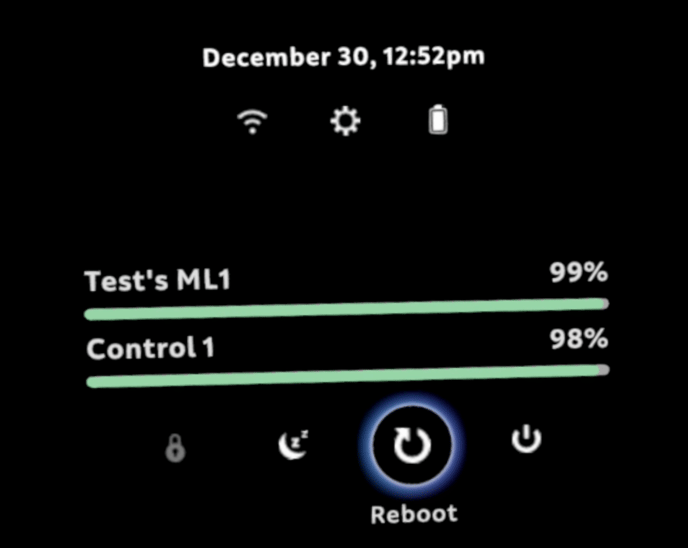
- Once the device is rebooted, test that you are now able to run an exam with no issue.
- Press the home button on the controller to return to the dashboard.
- To prevent this make sure you regularly power on the device so that it can receive updates. Get in the habit of powering on the Magic Leap every Monday and Friday even if you don’t have any appointments scheduled; this is the best way to ensure your device is running up to date.
If the headset screen is black after placing the headset down:
- This means it’s on sleep mode; to wake the device up, simply press the Lightpack power button.
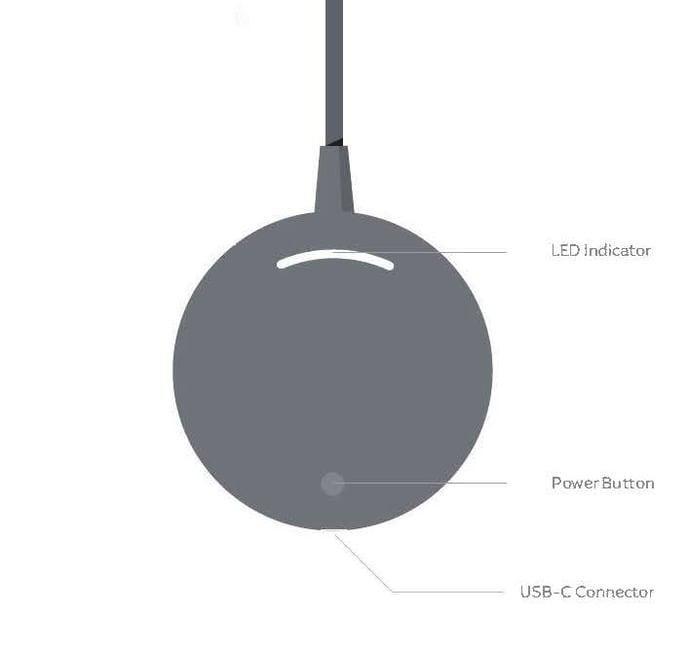
- Ensure that your controller is powered on by holding the home button.
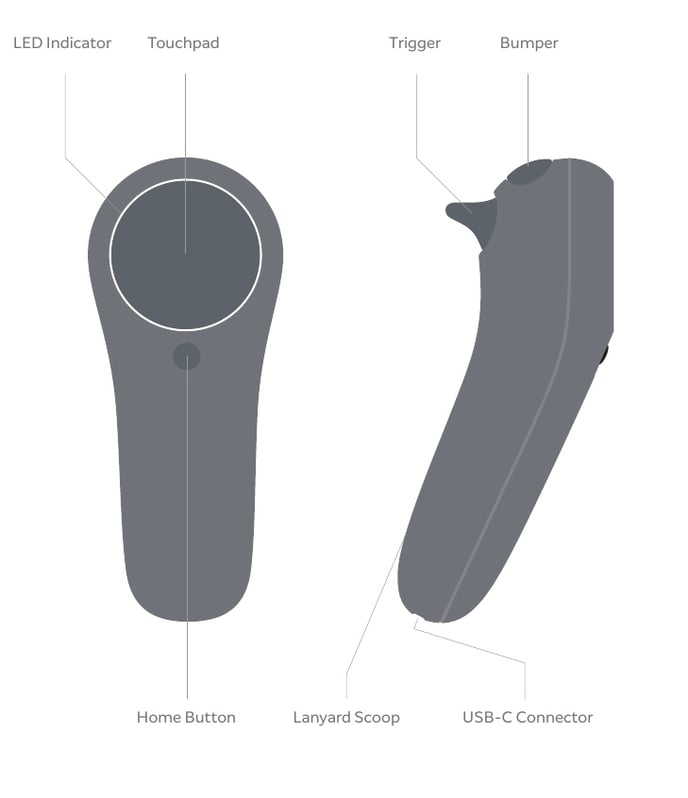
If you tapped the button and still don’t see your display:
- This could be caused by your headset moving to a different location than where it last was on, causing the display to lose calibration.
- To recalibrate, turn your head to the left, then turn it forward, finally point the controller forward and press the home button. Your display should have been adjusted so that it is now in front of you.
Useful Tips:
It is best to have it on the HMD when turning on the device and checking that it is not folded inwards or obstructing any cameras on the front.
- Click on the link above to learn how to turn off sleep mode.
Turn off AutoBrightness setting
- Click on the link above to learn how to run off the AutoBrightness setting.
- It is good to regularly use a soft cloth to clean the headset display screens and/or any lenses you are using while testing.
- it is important to check that the larger charger is being used for the headset and the smaller one is used to charge the clicker.
- It is best to just keep the device plugged in anytime that it is not in use, during the day in between patients and in the evening.